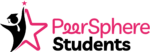PeerSphere Learning Communities
Members Handbook 2024-2025
Table of Contents
Welcome To PeerSphere! 👋
How it Works
Dear Members,
Welcome to PeerSphere Students! We are thrilled to have you join our vibrant and dynamic Social Entrepreneurship
Community of students across Asia. PeerSphere was founded on a simple yet powerful belief: collaboration and shared learning can transform our schools for the better.
Our journey began in 2015 when we met in China, igniting a shared commitment to enhance the professional growth of education professionals. We recognized the untapped potential of collaborative communities. We knew that job-a-likes and teach meets are consistently one of the most valued forms of PD, but they were difficult to sustain by volunteers and often limited to a few big cities. This realization ignited our commitment to create a platform where education professionals can connect, share, and innovate throughout the school year. And starting in 2025, we have expanded this to include students too!
At PeerSphere, we nurture communities where you are connected to peers to collaborate and solve meaningful problems together. We achieve this through our interactive live sessions hosted by expert facilitators, combined with a community hub where you can access resources and ask questions any time.
We invite you to join the the Social Entrepreneurship Student Community to connect with peers passionate about social impact and innovation. Share insights, collaborate on projects, and gain valuable skills for launching and growing socially-conscious ventures. Whether you’re focusing on sustainability, education, or community development, this community offers the tools and connections to help you make a difference.
Best wishes,

Ewen Bailey & Michael Iannini
Co-Founders, PeerSphere
Your PeerSphere Journey
Here is what you can look forward to as a member:
- Each membership gives you access to 60+ Communities: Identify one community that means the most to you. Then maybe try 1 or 2 others after you’ve signed up, but it’s up to you!
- Attend Live Sessions: Mark your calendar for each community’s four live sessions starting in October, where you’ll have the chance to connect, learn, and collaborate in real time.
- Participate in Additional Events: You also have access to the following exciting opportunities
- Peer Coaching – You will be paired with another member to dive into a professional inquiry together
- Peer-to-Peer events – Regular in-person meetings in major cities around Asia
- Hybrid Conferences – Full access to the hybrid Teaching Assistants Conference and virtual access to the Non-Teaching Staff (NTS) Conference.
For a detailed overview of how PeerSphere works, visit our How it Works page.
Build Inspiring Professional Connections with us!
Embark on a journey with us, where every interaction enriches your professional life and transforms your potential into better outcomes for the students we ultimately serve. See how your journey will unfold below!
Activating Your Account
Create Profile
- Look out for an email from us ([email protected]) titled: It’s time to activate your PeerSphere Membership!
- This will take you to the Account Creation Page.
- Fill out your details. Some will be auto-populated for you, like your School.
If you have any questions please email [email protected].
Email Verification
After you complete the profile creation form, you will be sent a verification email titled IMPORTANT: PeerSphere Account Verification from [email protected].
Click on the link in this email, and you will be taken to sign in to PeerSphere for the first time!
NOTE: If you don’t see this email in your inbox, please try the following:
- Check your junk mailbox
- Check if your email client has the automatic email address filter on and turn it off
First Login - What to Expect
You will start on the All Communities Page where you can see
- The primary community you have already joined
- The [All Members] community that you are automatically a part of
- A recommendations widget on the right which will suggest other members to you based on job role.
- The main menu is on the left and can be expanded.
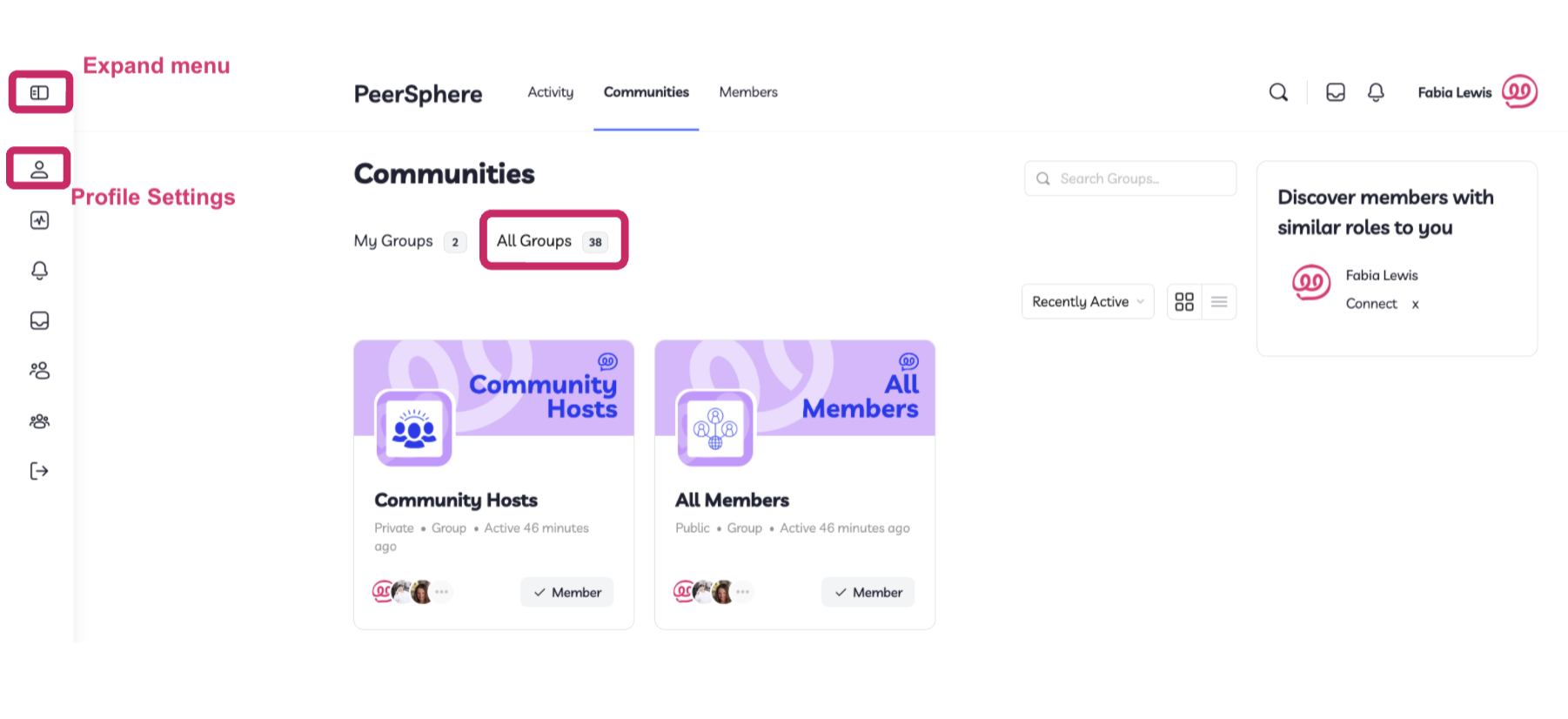
First Login: Check List
1. Explore your Social Entrepreneurship community hub
Post on the Feed: Share a bit about yourself, your role, and what you hope to gain from this community. You can find your communities through the Communities button in the top menu, or the Groups button in the left side menu.
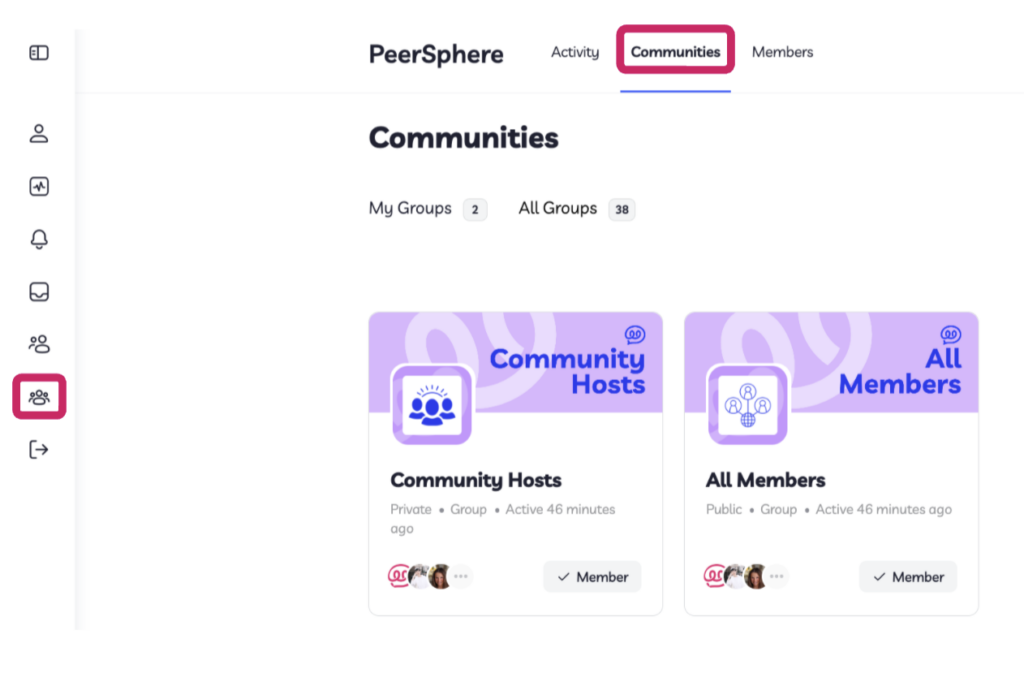
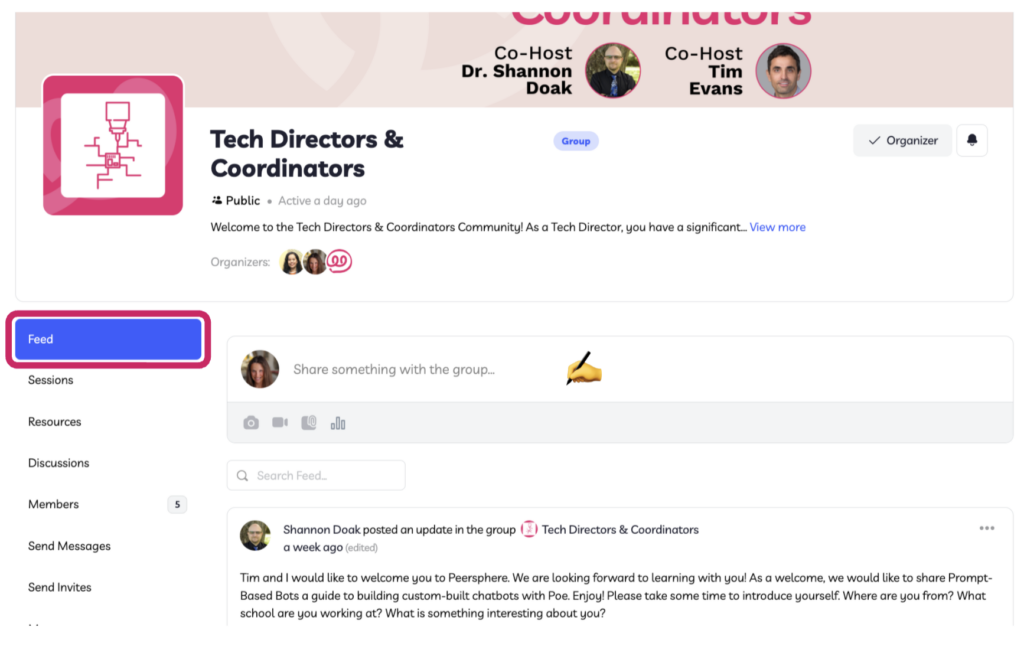
2. Calendar the Live Session Dates + Times: Make sure you don’t miss out on our live sessions. Add the dates and times to your calendar from the [Sessions tab]
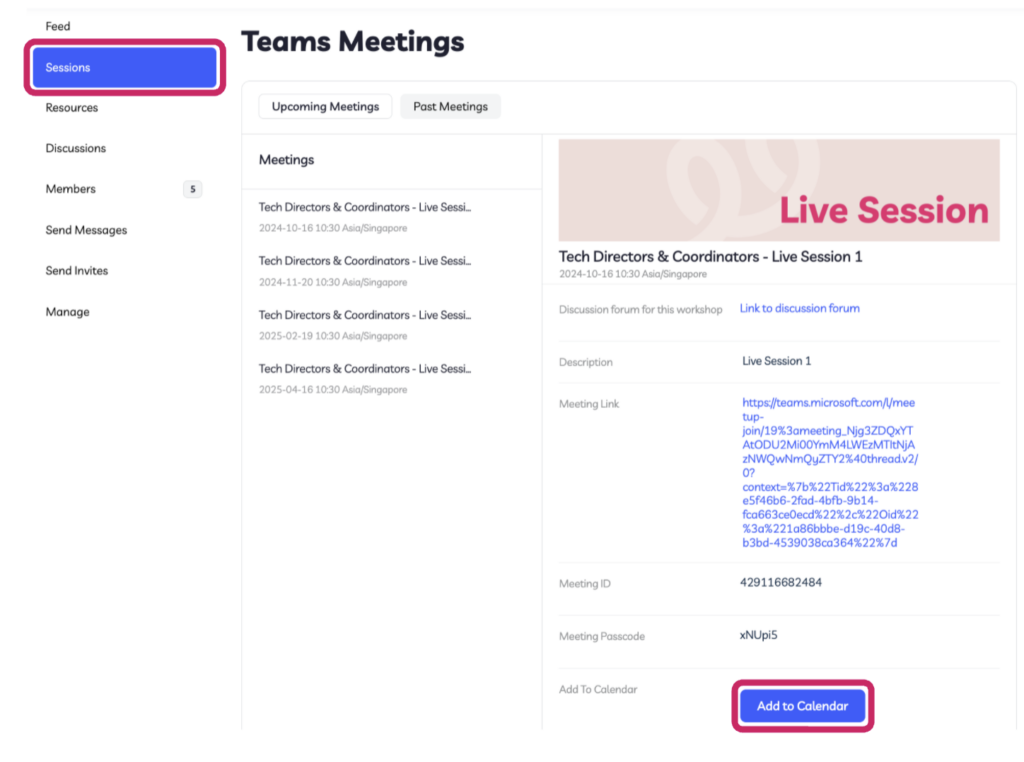
3. Complete the welcome survey for your community/s
- Your input is invaluable for your hosts to make the live sessions as impactful as possible. Please take a few minutes to complete our initial survey
- This can be found in your welcome email and the community feed.
Tips on Navigating the Platform
There are 2 key menus inside PeerSphere that you can use to navigate to where you need to get to.
- The top horizontal menu shows you the parts of PeerSphere that are shared with all users, such as all communities and the directory of all members.
- The left side vertical menu has sections that are specific to you, such as your profile information and your documents and joined communities.
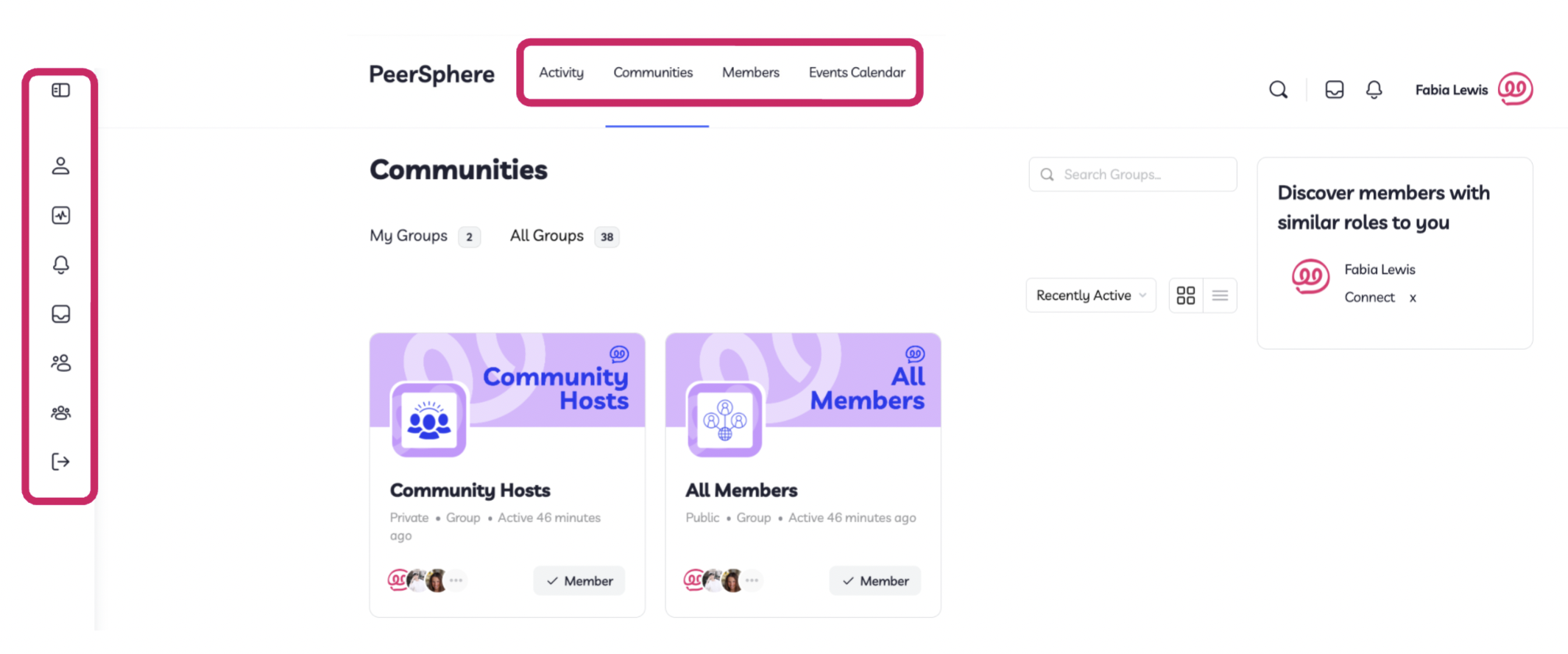
Events Calendar 🗓️
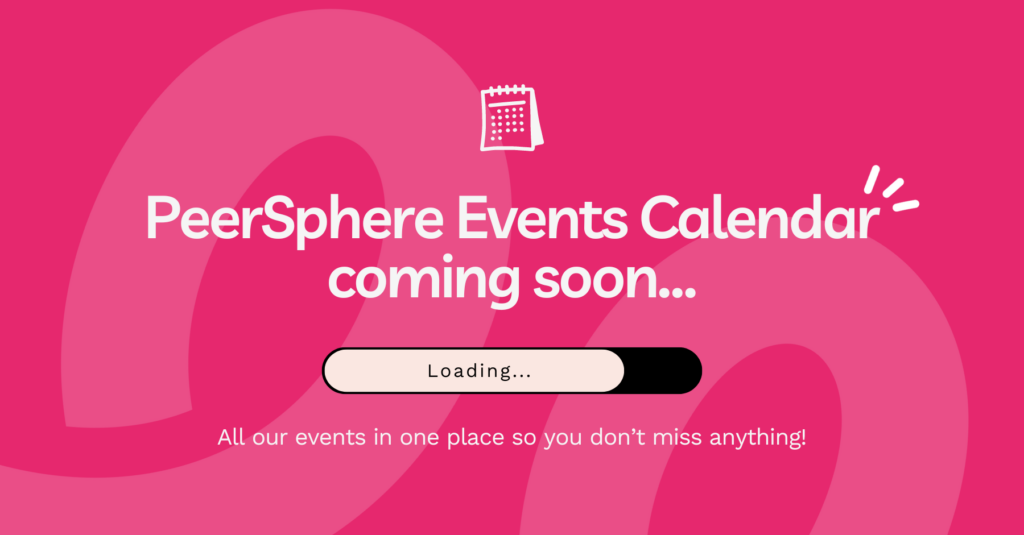
The PeerSphere Events Calendar brings together all our our events in one place, so you don’t miss anything!
How it works:
- You can find the Events Calendar in the main navigation menu of the members area:

- You can choose monthly, weekly, or daily views.
- All our PeerSphere community live sessions are here, as well as our Peer-to-Peer events, which any member can sign up for.
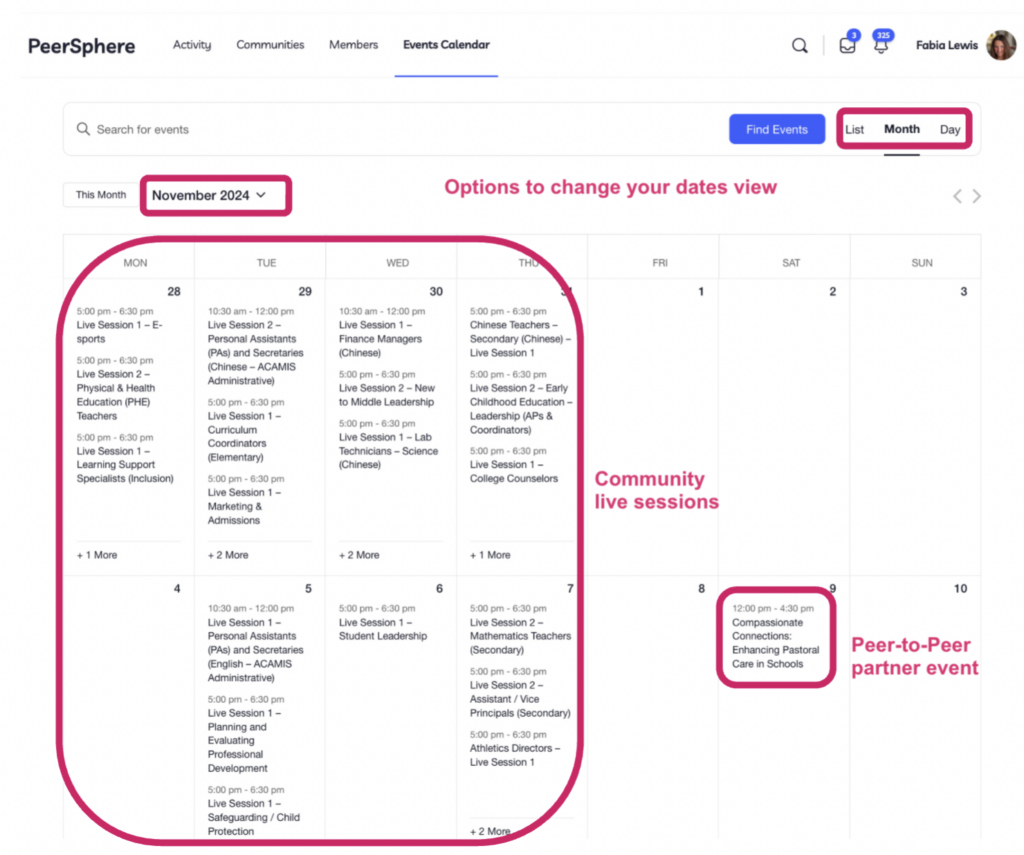
- Once you open an individual event, you can add it directly into your personal calendar.

Remember, you can still find all your community events inside the Session tab of each community hub! See the First Log in Check List: 4. Calendar the Live Session Dates + Times – for more details
Joining Additional Communities 🌟
We recommend committing to your first-choice community and trying 1 or 2 additional communities, but it’s up to you!
Here are the steps to join an additional community:
- Navigate to the top horizontal menu and click Communities
- Click All Groups:
- Look for the community you’re interested in
- Click Join Group:
5. Once you successfully join a community, the Join Group button will now say ‘Member’:
6. If you click on this community now you will access the hub with a newsfeed and live session details, just like your first choice community:
7. When you next log in, you will see the communities you have joined in ‘My Groups’ section of the Communities list:
Leaving a Community
If you wish to leave a Community, here are the steps:
- Go to the Community page
- Hover to the button to the right under the banner and click “Leave Group”
Managing Your Notification Settings
- You will receive 1 daily digest email from PeerSphere with a round up covering your updates from the platform.
- Inside the platform can also see web notifications for each comment.
- You can adjust these settings yourself easily, see below for more information.
Please note, you will always separately receive Live Session reminder emails.
- Navigate to Account – Notification settings inside the platform.
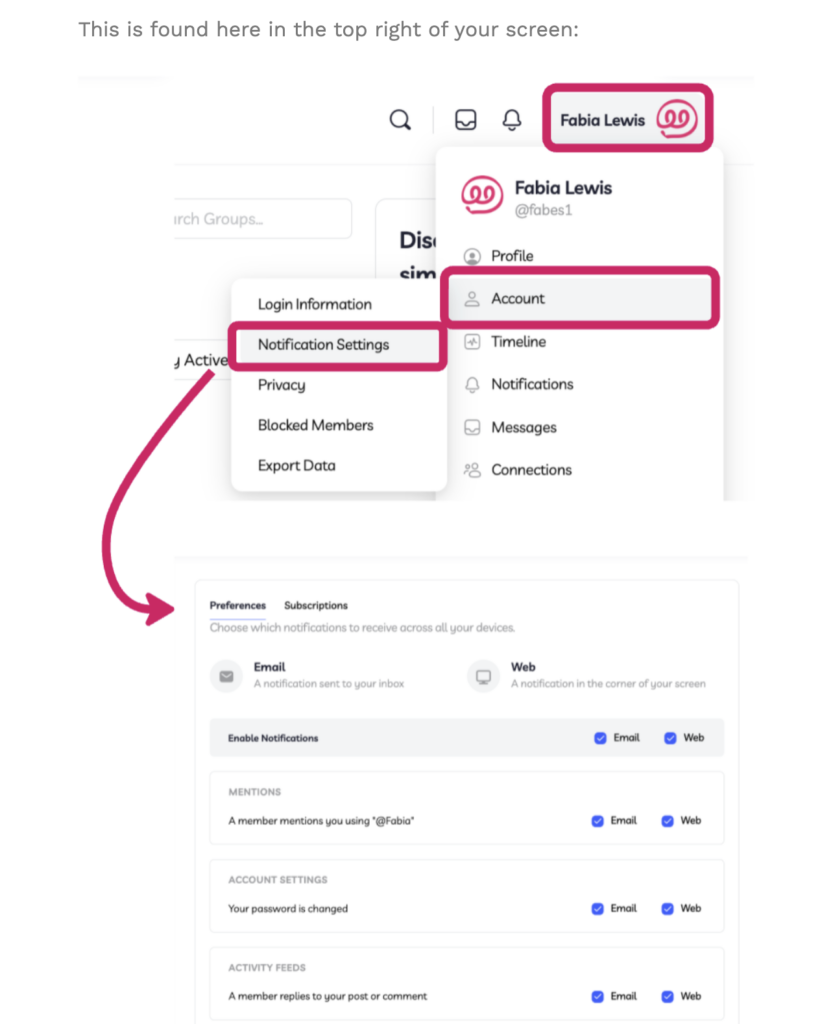

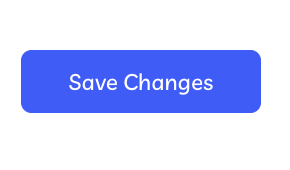

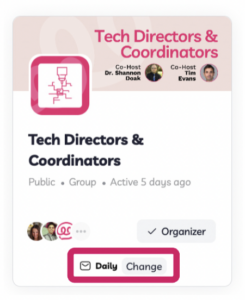
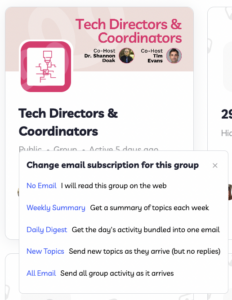
Communication in PeerSphere
Outside of Live Sessions
- News feed, which is a typical social media newsfeed, like Facebook, but exclusively for each community. Anyone in the community can start a discussion and reply or like comments.
- Discussions allow for themed discussions, like an old-school forum. This is a great place to organise discussions and resources (e.g. ‘Live Session 1’)
- Docs and Media for sharing resources
- Members list with individual profile information
- Sessions is where participants can access the live sessions, RSVP, and find a link to discussions and resources.
Community Live Sessions
- MS Teams will be used for the live sessions because it has the most reliable software for using in China without a VPN. The PeerSphere MS Teams account will host all the live sessions on PeerSphere.com, meaning members can access everything they need on our platform. All the MS Teams links will be available in the Sessions section of your community on Peer-Sphere.com
Journaling after your Sessions ✍🏼
Journaling can be a powerful tool for reflecting on your development, and our members tell us that it’s especially helpful after a live session to have a dedicated space to note down your notes. We have built a section within PeerSphere where you can add journal entries after each session.
How to find your PeerSphere Journal
1. Log in to PeerSphere
2. Navigate to the side menu and click to expand it 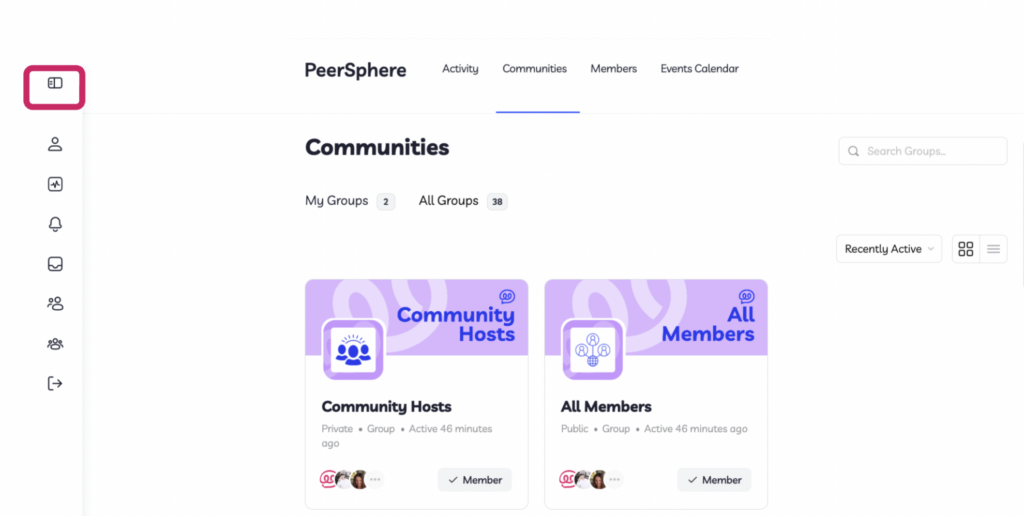
3. Find [Journal] at the bottom of your profile section menu 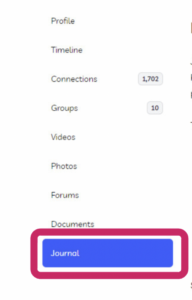
Norms and Moderation
Aim: An inclusive environment with diverse perspectives
- Assume positive intent in others
- Ask questions to explore other people’s thinking
- Share ideas and data with each other to develop our thinking
- Speak as though you are right, but listen as if you may be wrong
- Demonstrate your engagement by having your camera on
Peer Coaching Guide (English)

Alongside being part of your first-choice PeerSphere community, each member can join PeerSphere’s Peer Coaching program. The Peer Coaching program connects you 1-1 with a partner and provides the support and tools you need to use the power of coaching to overcome challenges and succeed.
Find out more about Peer Coaching here and sign up for it here.
Deadlines:
Intake 1 – October 31, Thursday
Intake 2 – November 28, Thursday
Focusing Inquiry Interview
After watching our demonstration, you should either interview your mentee, or if you don’t have a mentee at this point in time, ask a colleague to interview you. The Key Question that is distilled from this worksheet will be the lens for completing additional activities in this Module.
You can complete the worksheet by yourself, but by doing so, you will miss out on the additional clarifying and probing questions that are surfaced in this process, which are critical for broadening perspective and then, most importantly, highlighting key information to narrow the focus.
Peer Coaching Agreement
Guides & Resources
Peer Coaching Guide (Chinese)
观看了我们的示范后,您应该采访您的同伴。从该工作表中提取的关键问题将是完成此模块中其他活动的视角。
您可以自己完成工作表,但是这样,您会错过此过程中浮现的其他澄清和探索问题,这对于扩大视角至关重要。然后,最重要的是,强调关键信息以缩小重点的关键信息。
协议模板
指南和学习资源